ADA
Go through the user manual which matters to you
Please scroll through this manual for guidance, or click the link to the left for the specific process you are searching for.
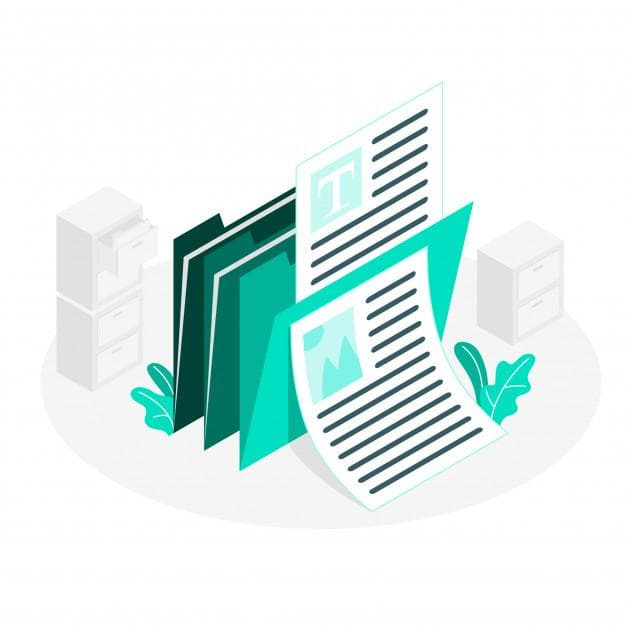
Mac Voice Assistance
To access ADA voice assistance for your exam, there are two options
- Selecting the VoiceOver option in your Mac settings; or
- Download the Google Chrome Extension, ChromeVox
To access the VoiceOver option on your Mac
- Click on the Apple Icon in the upper left hand corner of your screen and select System Preferences.
- Click on the Accessibility Icon
- Click the VoiceOver option on the left hand side of the menu
- Click Enable VoiceOver
- Click Use VoiceOver
- Once the VoiceOver setting is activated, you will receive audible instructions and guidance while navigating on your computer.
Windows Voice Assistance
To access voice assistance for your exam, there are two options:
- Download and install NV Access by visiting: https://www.nvaccess.org/
- Download the Google Chrome Extension, ChromeVox.
- Visit to: www.nvaccess.org and click Download.
- After clicking Download on the menu screen, scroll to the bottom and click Download (making a donation and providing your email is optional).
Google Chrome OS
- Google Chrome provides a voice over assistance extension that is compatible with both Mac and Windows users.
- Visit to: https://chrome.google.com/webstore/detail/chromevox-classic-extensi/kgejglhpjiefppelpmljglcjbhoiplfn
- Click Add to Chrome and then click Add extension.