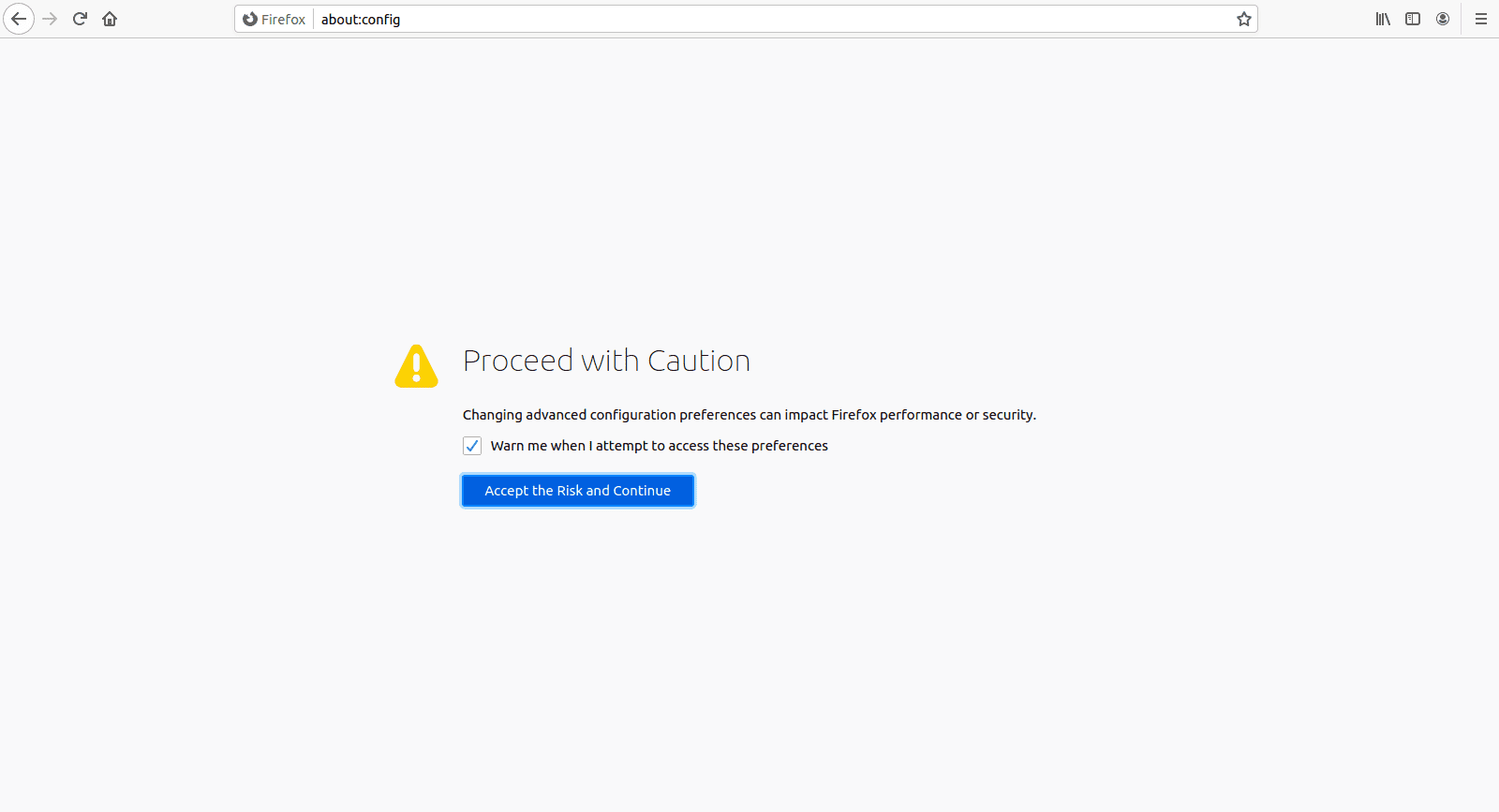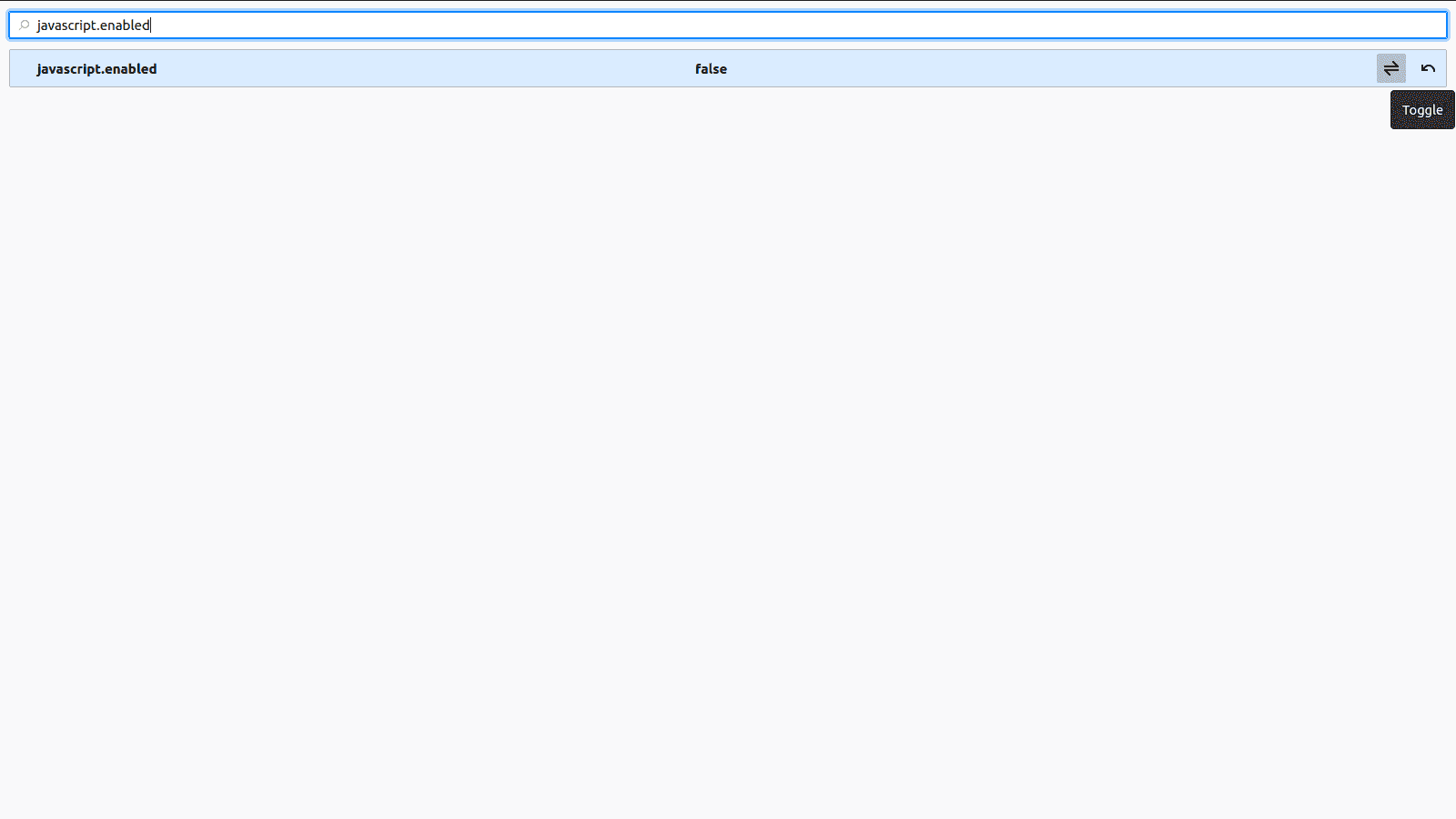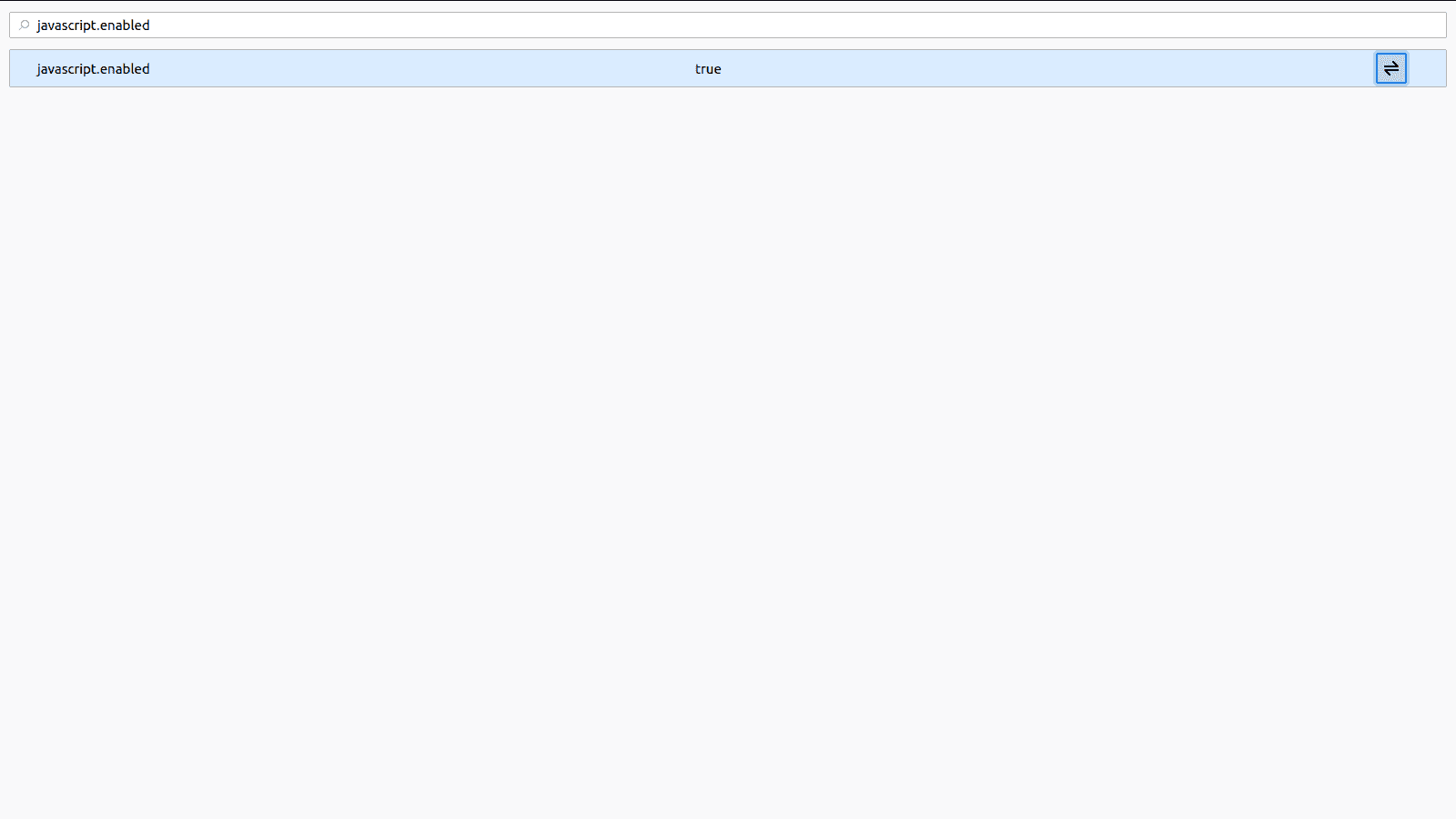Firefox
Go through the user manual which matters to you
Please scroll through this manual for guidance, or click the link to the left for the specific process you are searching for.
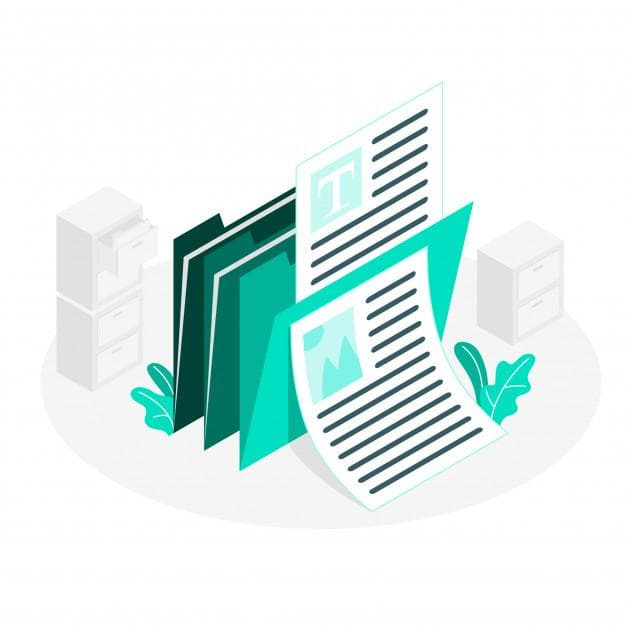
How to enable JavaScript ?
- If you want to start the exam your browser has to support javascript and javascript has to be enabled in your browser.
-
To enable javascript in Mozilla Firefox make sure your firefox browser is updated and you can follow the below instructions
- Open new tab in your browser.
- Type about:config in your browser search bar
-
Click on Accept the risk and continue button
' width='1600' height='867' xlink:href='data:image/png%3bbase64%2ciVBORw0KGgoAAAANSUhEUgAAAEAAAAAjCAYAAAAkCQwqAAAACXBIWXMAAA7DAAAOwwHHb6hkAAADC0lEQVRo3u1YS3LTQBD1QVizChXuBQsWJEAV3wtwCxZUoLgNRUjsWP%2bf7UiKLWkkm0d327IdxyaVAJFSNYtX0zPTY3e/nhlNd2cwGCCOY6RpiiiK4LquyEop5HmOoigEjuPA932wfpImME2TdB0YhoEkSTGdTlGWZeOoqgphGGI8Hi9sn/vAvrD9QRDA8zzyNRS/O3Gc4OLigjDG%2bXksi9P0QhZkWbZATuMRhsOhLGKH%2bYdYl1teV/9J02A72E4mgO2ufZhMMoxGI5mb%2b5EIOkqVWEdZVtIWhboEHq/nGFU1lT633M/z4sqapsB27Rrf9KPDE3VnXXmTmOv%2bdFO/SeyyZ5vdnbZErSl02hS5JqAJ0ARoAjQBmgBNwG3B39JFW8u3%2bRb/6fHSXgLWnC9UJVBbXpXbnLuufy8IWDlPuUAxJkxEnickK4c4R6jbOl/YfKurBp/Tf7UDFKebJVDar1H5HzHOAKPfoxTZQr9v4vS0S7JJqbSLH8c/KX32YNk2ur0zmu/jrG9IRqZueHQ2d1iDR6CS6JfmUyLhkAxaZZN1xNczxTrynKaqtQyNM8oa0%2blsa1vL9W%2b06AiwPKOxmTjKBRWOONcKPM%2bH7wcIghAORd%2bnPo9xbYF1eI7liOB5gfRNw5Sd4tiO6NR6DMuyKZcfXTpC7bgEF4ZkRIBh%2bzg%2b6eK02xecdGm7mw6N9aTfOzPQ61vkjCXHwzQtqS716Fiws8PBcEnKgORACjGjuUxEcvFFqZYRsCJBAb9o26chsjgQpJGNIo2QhBbGIw/ZuY8JwXVsiSiD7wwmJIwGl7b8VbToCKwjJ4NmVQlzUODJpxGeHyU4%2bDLHi68pDo5ikQ8Jzz7HePktRZpNMZM64uqc76rktPMSXCcgp8jPSnx3Czw4cPHorYvH7z3svXGx/27e3yPs09jDVw72P/iIEoWqVLL2fzl3p0/hpcEUxUmxGxlB7ag7NvEq/EcEKPkEqsU9UF4D1lneIUrd/2RInF%2bQcBMsidPZoCZAE6AJ0ARoAjQBmgBNgCbgzvEbzi8WJq8qj7kAAAAASUVORK5CYII=' /%3e%3c/svg%3e)
- In search bar type javascript.enabled
-
Now you can see javascript.enabled false
' width='1600' height='900' xlink:href='data:image/png%3bbase64%2ciVBORw0KGgoAAAANSUhEUgAAAEAAAAAkCAYAAAA5DDySAAAACXBIWXMAAAsSAAALEgHS3X78AAABo0lEQVRo3u2STW7aQBhAfTY2XIQbpAuOwFm6765qVRZJ1cRJUEuI/yCB2GDipBiaZgYDLzM0laKE7OwVn%2bWnGc1I8zRP4/wc5nSvMs6DyZZOlOJ6Cad%2bQjBe4Cfz6ojn1Z7/Dl6cE47nuIMcp5uu6cULvvcSjn1z%2bWDK4UWCG94yyuHq94brkrFnmu7cLOB6Vo3jPe9oDiPjHeUb3HiNM55pOsM/uNEdJ2FmLm5GE8HOL8YKb1pwmZaLN11xPphx1JvQmywrcbzBeMzVOOzGfP7hGW/Bzb3GSfOCsyjj6/El39zA4G/n7bOQINX0sxVRVpTHbcHgfk2nn9E%2bDfFTRf%2buZMcOQuO1r%2b3o15CPn9p8cSNOugMcpTRFsYKN%2bZ/5P9dao1XJPJ9pndaxrMKxA6WUcS15fFQ0Gg3q9Tq1Wg1Hm0UbwW68xq4ru18yL51VOd5gQywLHh7%2b0mq1aDabHBx8%2bBdgX9hGMOPLz9m3y79%2b7Xv1AnYhASSABJAAEkACSAAJIAEkgASQABJAAkgACSABJIAEkAASQAJIAAkgASTAnvAEsi0GcBX0eBcAAAAASUVORK5CYII=' /%3e%3c/svg%3e)
-
Make it true by clicking on the toggle button
' width='1600' height='900' xlink:href='data:image/png%3bbase64%2ciVBORw0KGgoAAAANSUhEUgAAAEAAAAAkCAYAAAA5DDySAAAACXBIWXMAAAsSAAALEgHS3X78AAABXklEQVRo3u2TzU4CMRSF5/1fwqVv4MbElTG6MFFBMODoFGZAZpgfiAnTaeuxrZgYBVd0xVl86c00c0/ul96oLCssFgtkWeaZzWaYTKb2nKNpGtR1bWkCUAfsvZ/GZjbbXDd71LYt6qqCEAJpmnoJr4lAnufQWqPrOqgAuN5GmyC9/0Mqg1YBSnVws0dvjcTTfIPBdOUZpmv0Re3PeKkQF93BebF9h9k7HicrX4fI%2bM2zJakMzvslTi8FRoVBVm6cgA73Yo2rXoLrQYqbYYbLB4HbcYG4NPZHZdEHRPm%2bPbGyGXmgjL%2bMbUZSA2d3BU4uYoyWQOoEyFbap6FgzId/ktriaq003J2UAdhmujUIlrEzt7UrraDsjK523yIp3S7Infi7APzMDJWxl%2b/5fN19CThmKIACKIACKIACKIACKIACKIACKIACKIACKIACKIACKIACKIACKIACKIACjoJPdWUjeUT7VrkAAAAASUVORK5CYII=' /%3e%3c/svg%3e)
- Now reload your browser.
How to enable cookies ?
- At the top right corner of the Firefox browser click on hamburgur menu.
- Click on Preferences
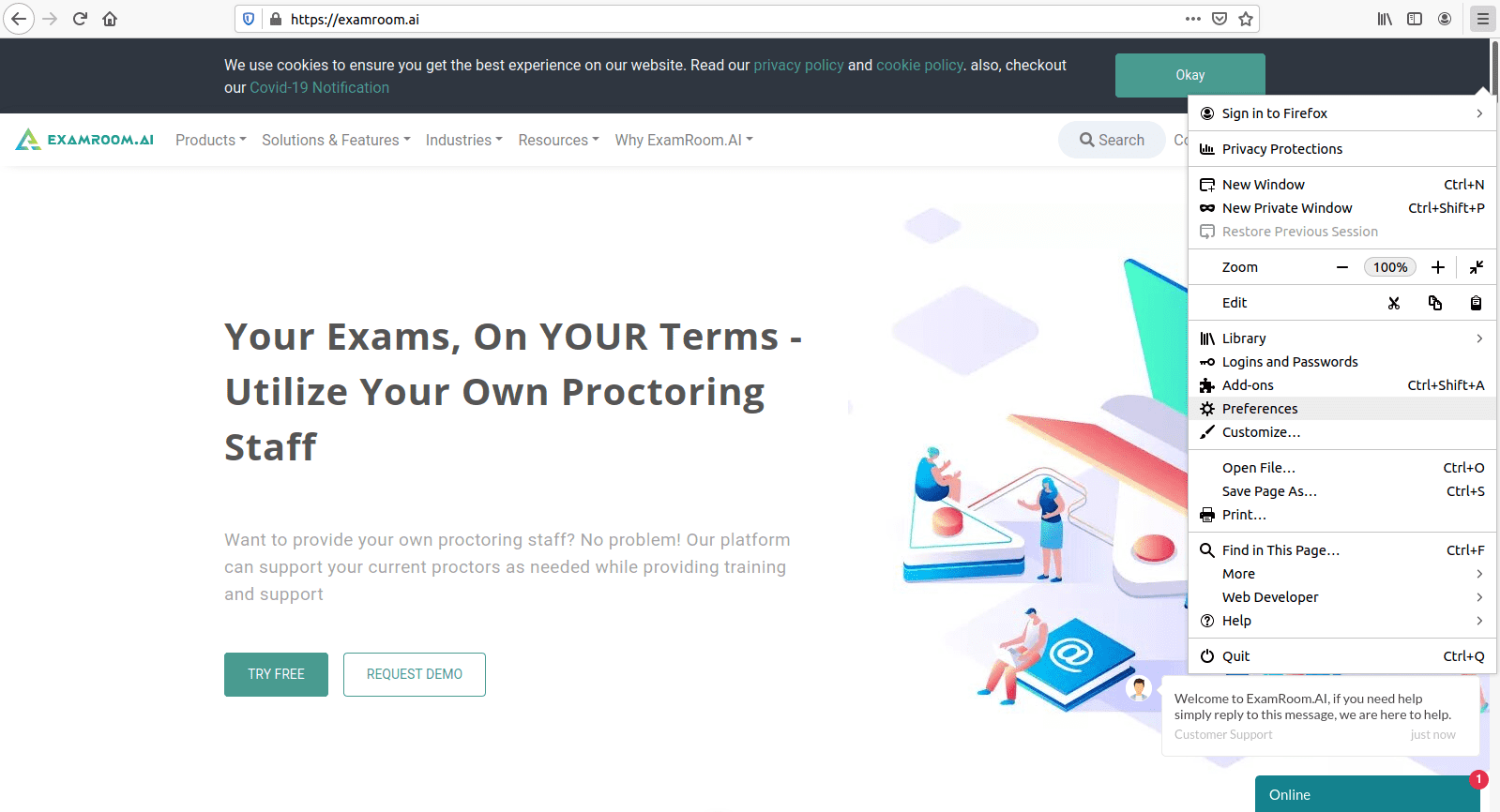
- Click on Privacy and Security
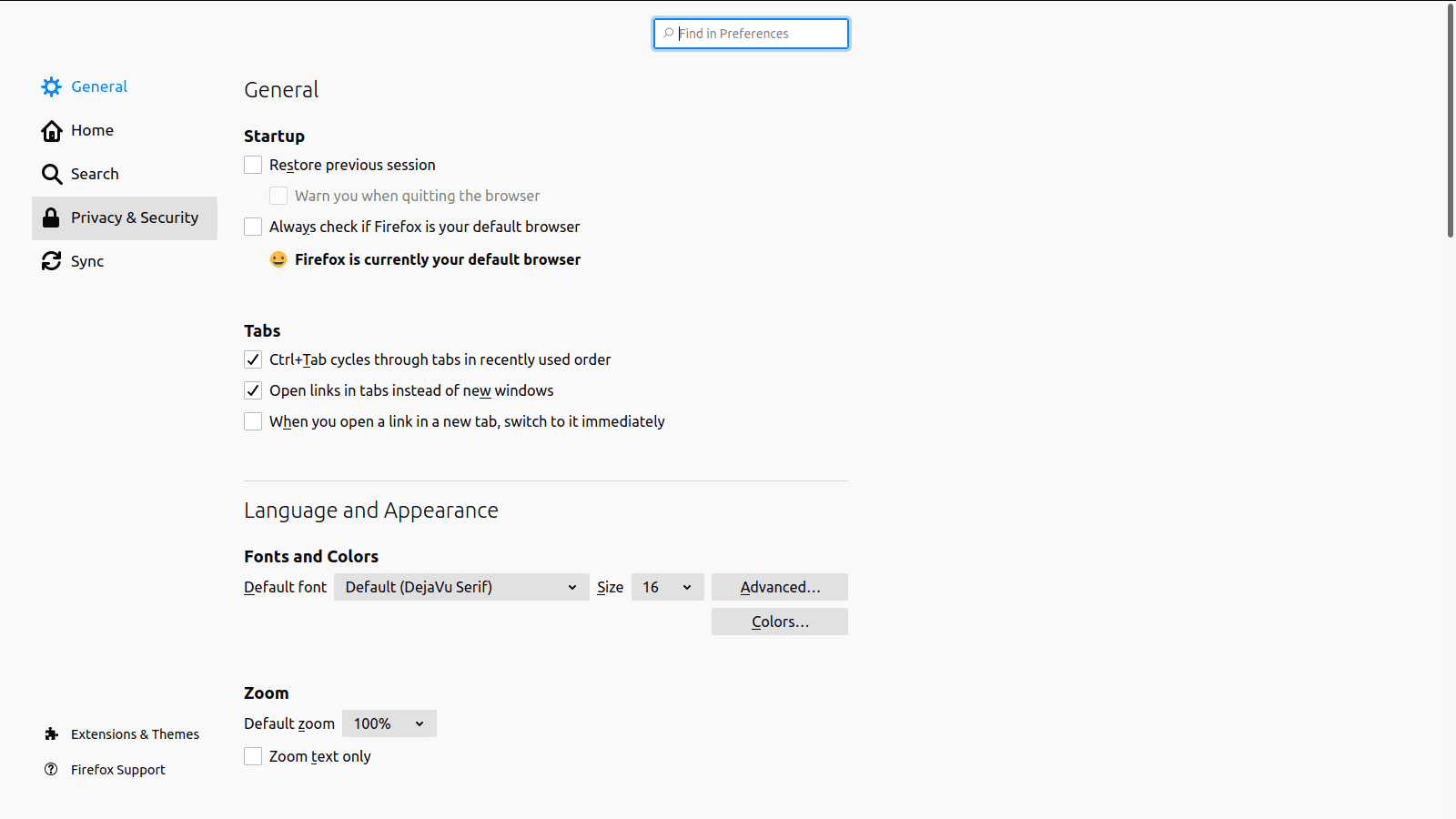
- In enhanced tracking protection click on Standard and reload the browser
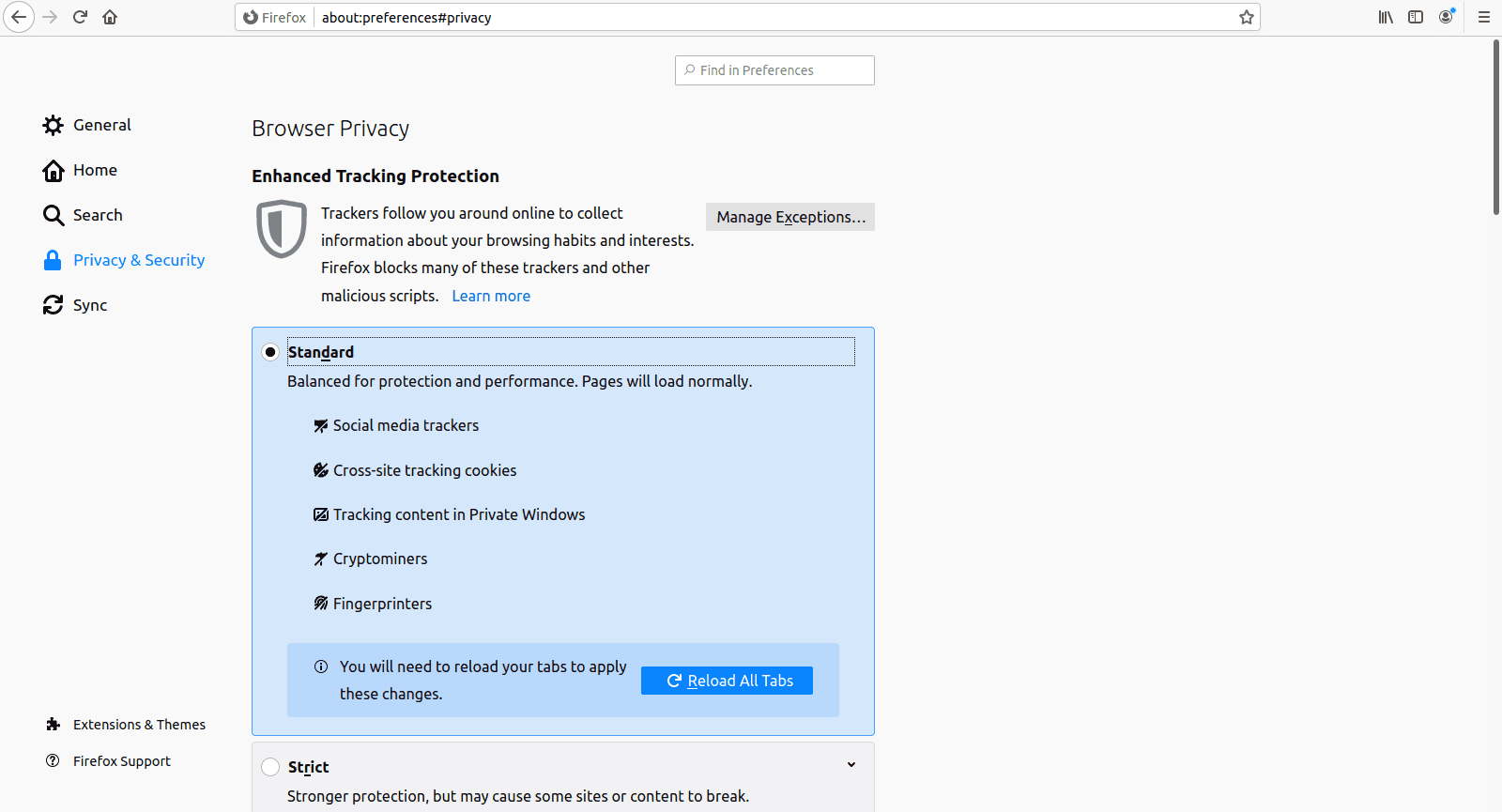
How to enable if the camera access is disabled by the browser ?
- At the top right corner of the Firefox browser click on hamburgur menu.
- Click on Preferences
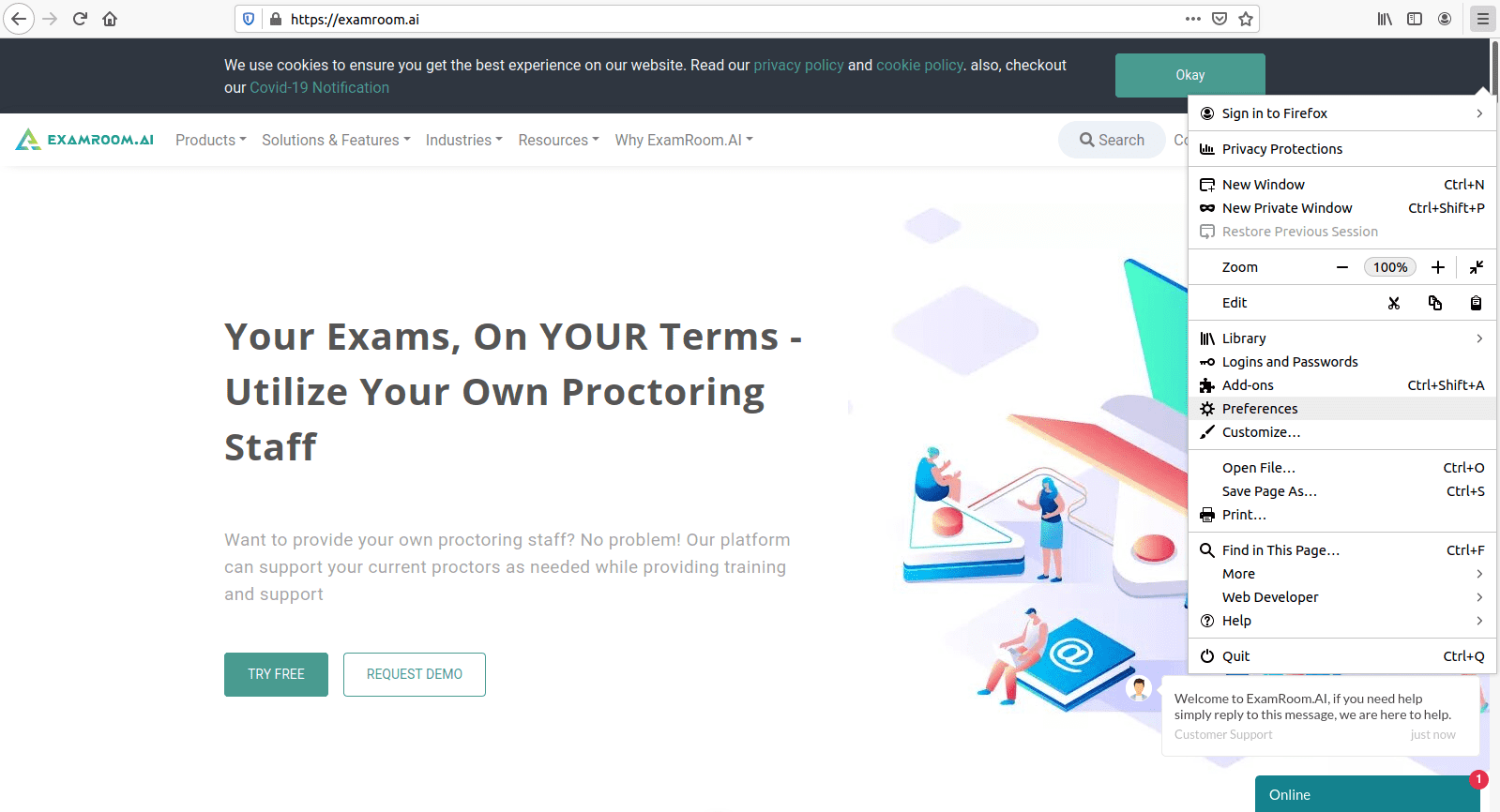
- Type Permissions in search bar. In permissions you can find Camera click on Settings button
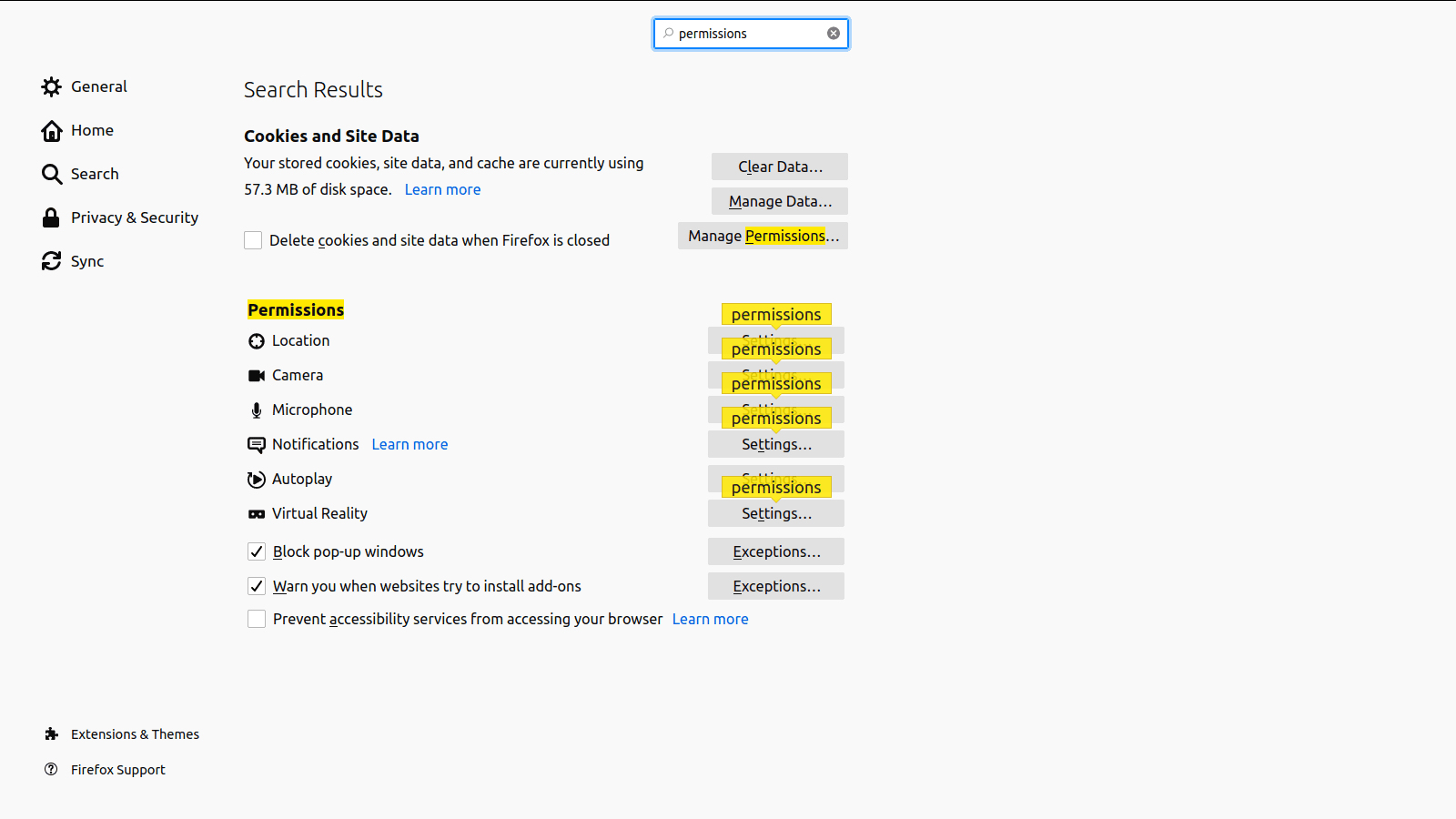
- Enter the examroom.ai weburl and click on Remove Website button to remove from the blocked list.
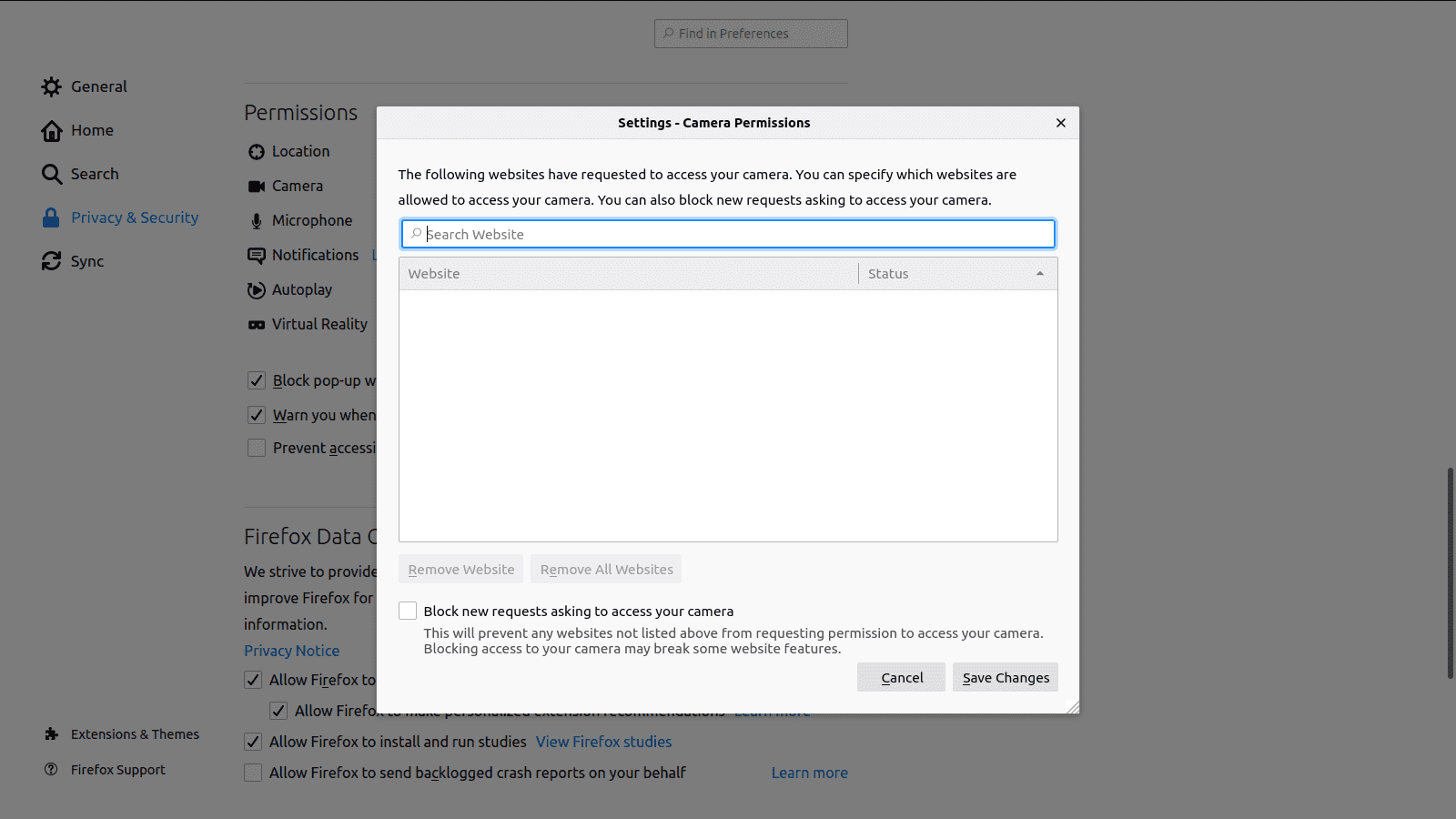
- Now reload the browser.
How to enable if the microphone access is disabled by the browser ?
- At the top right corner of the Firefox browser click on hamburgur menu.
- Click on Preferences
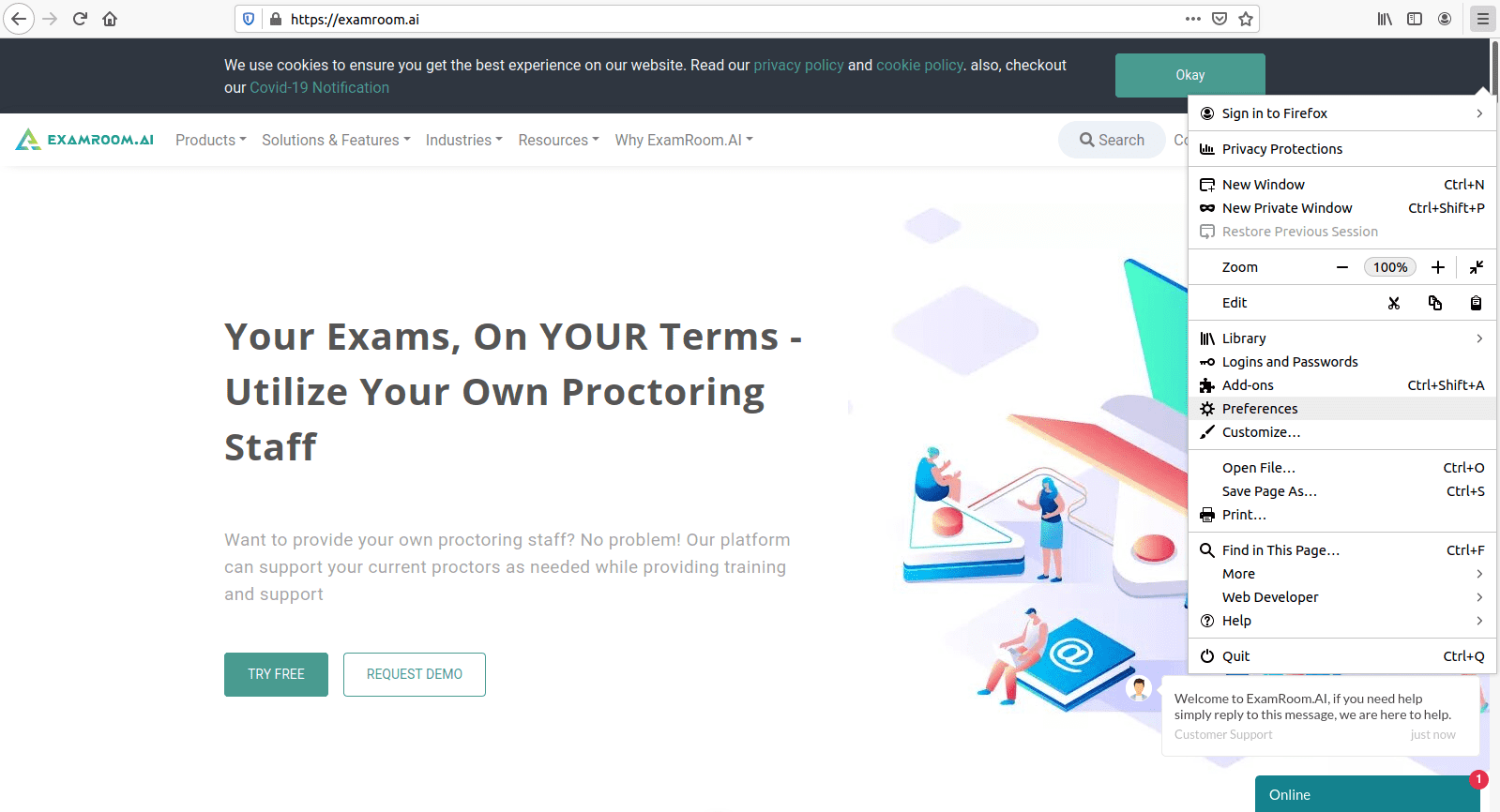
- Type Permissions in search bar. In permissions you can find Microphone click on Settings button
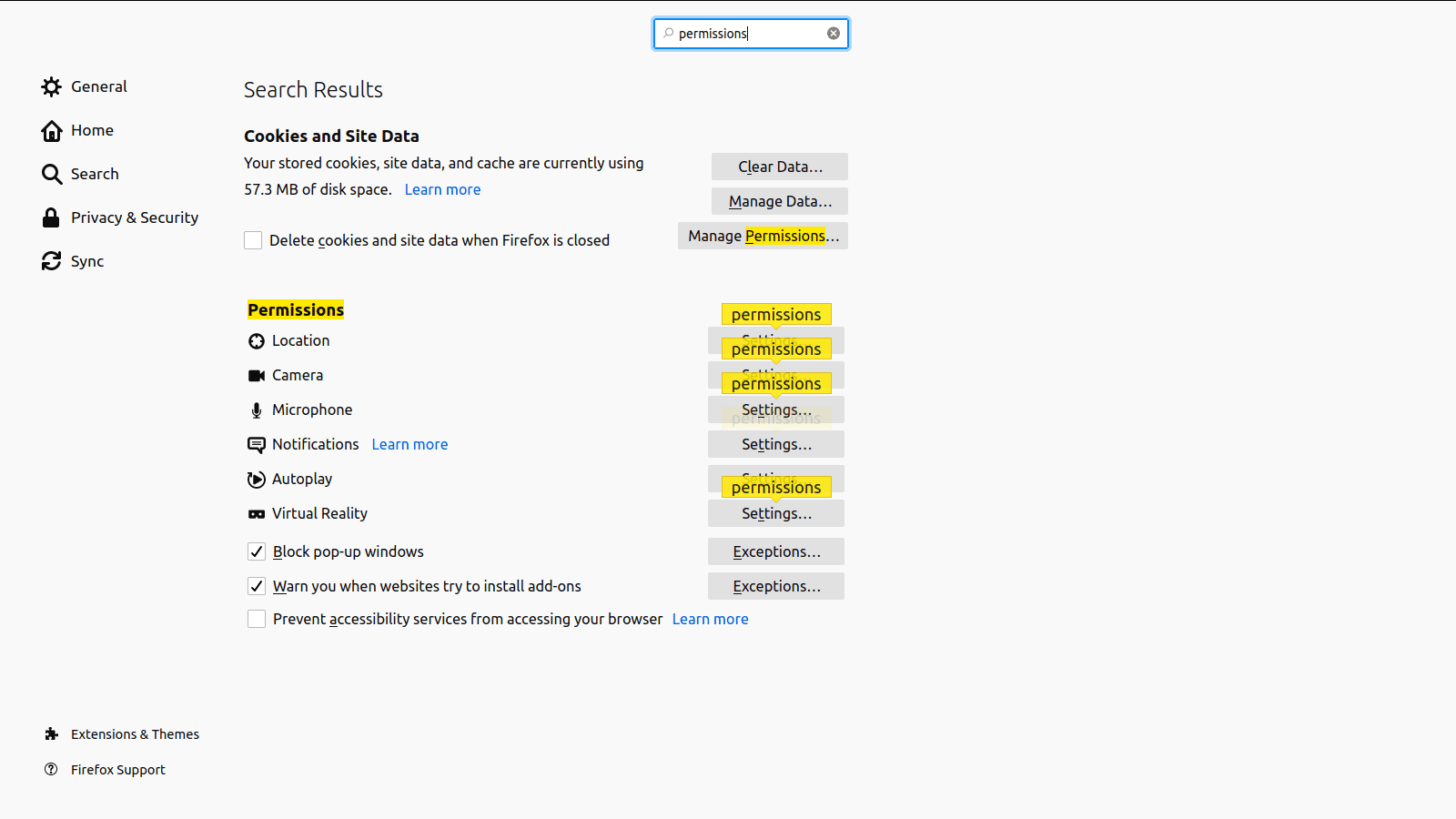
- Enter the examroom.ai weburl and click on Remove Website button to remove from the blocked list.
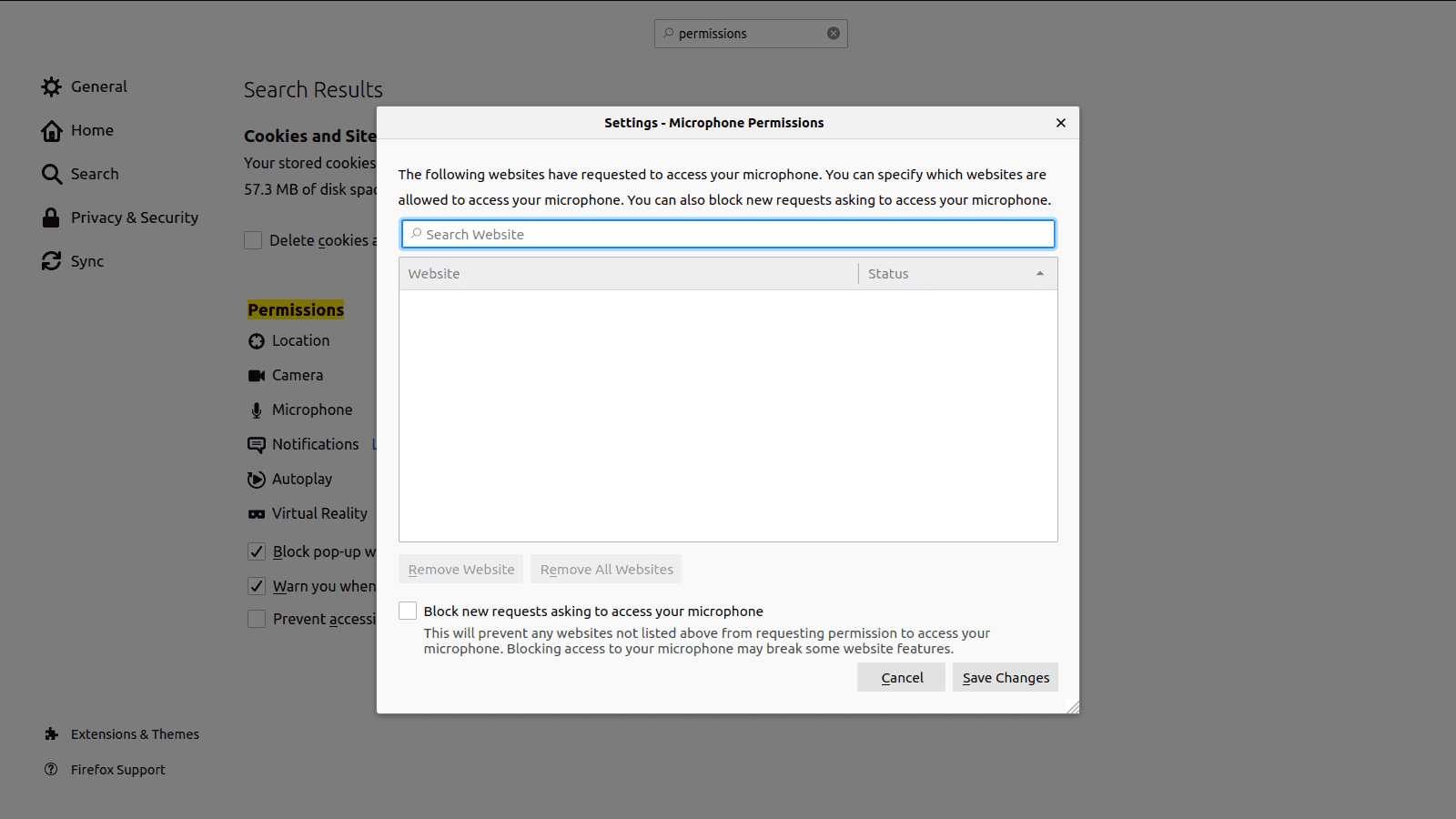
- Now reload the browser.